10 Tips to Accelerate Windows XP
Here is a simple trick-trick to speed up windows. effectiveness of these tricks may vary, the following tips may make your computer unstable. then. Proceed WITH CAUTION.
Also do not forget to backup the registry before tweaking.
Quote: How to Back up registrystart> run> regedit> file> export backups named.reg and then you click ok, done.
1. Reply to disable the Windows Service is not required.
Because windows intended for different users and tasks, the windows make the truth no service are not necessary. The following services are often eaten Resouce wrote not a few, with disable (to disable it) then we can get the computer a little boost because of it.
Quote:
* Alerter
* Clipbook
* Computer Browser
* Distributed Link Tracking Client
* Fast User Switching
* Help and Support - (If you are using windows help, then this step is skipped only)
* Human Interface Access Devices
* Indexing Service
* IPSEC Services
* Messenger
* Netmeeting Remote Desktop Sharing
* Portable Media Serial Number
* Remote Desktop Help Session Manager
* Remote Procedure Call Locator Remote Registry *
* Remote Registry Service
* Secondary Logon Routing* & Remote Access
* Server
* Telnet
* TCP / IP NetBIOS Helper
* Upload Manager
* Universal Plug and Play Device Host
* Wireless Zero Configuration - (Do not be disabled if you are using Wireless)
* Workstation
How to disable service above:
1. Click Start> Run> type "services.msc"
2. Double click the service wrote to changed
3. Change the startup type to "Disable"
2. Turn off System Restore
System restore can be useful if the computer trouble, but all saved restore points can take a big enough room on my hard drive. System restore is always a burden for the system monitor, by disabling system restore then some resorce can be allocated to other things.
1. Open the Control Panel
2. Click Performance and Maintenance
3. Click System4. Click the System Restore tab
5. Click 'Turn off System Restore on All Drives'
6. Click 'Ok'
3. Defrag Pagefile
Keeping your pagefile defragmented can provide a major performance boost. One of the best ways of doing this is to Creat a separate partition on your hard drive just for your page file, so that it does not get impacted by normal disk usage. Another way of keeping your pagefile defragmented is to run PageDefrag. This cool little app can be used to defrag your pagefile, and can also be set to defrag the pagefile everytime your PC starts. To install:
1. Download and Run PageDefrag,
2. you tick the "Defrag at next Reboot",
3. Click OK
4. Reboot
4. Accelerating access Folder - with disable Last Access Update.
If you have a lot of folders and subdirectories, then access to Directories Windows XP was very heavy and often cuman waste of time. With the update time stamp on the registry, the last access updates to all sub-directory. Proceed with caution: The following step is not to N00bie
1. Start> Run> regedit
2. "HKEY_LOCAL_MACHINE \ System \ CurrentControlSet \ C ontr ol \ FileSystem"
3. Right-click on the part and it (look for an empty area of reply), and select 'DWORD Value'
4. Create a DWORD Value with the name 'NtfsDisableLastAccessUpdate'
5. Right-click the new value and hold select 'Modify'
6. Change the data to be '1 '
7. Click 'OK'
5. To disable Microsoft System Sounds
By default MS makes the computer sound systems sound / noise when booting the start, shutdown, error, etc.. Windows sound scenario clearly makes the computer slower (especially in the early shutdown and booting), to disable please follow these steps:
1. Open the Control Panel
2. Click the Sounds and Audio Devices
3. Click the Sounds tab
4. Choose "No Sounds" from the Sound Scheme
5. Click "No"
6. Click "Apply"
7. Click "OK"
6. Boot time speed up
Pretty cool feature of Windows XP is the ability to defrag when there is in the process of booting. Boot Defrag on the principle of arranging the files relevant to the boot sequence. By default this feature has been activated on several Build of Windows, but some windows build does not, we should cross-check on this one feature.
1. Start Menu> Run
2. Regedit
3. HKEY_LOCAL_MACHINE \ SOFTWARE \ Microsoft \ Dfrg \ BootOpt imizeFunction
4. Search for "Enable" in the right side regedit
5. Click "Modify"
6. Select "Yes to enable"
7. Reboot
Additional: Bootvis also be tried, to cut the boot time manufer sweet.
7. Accelerating Performance swapfile
If you have a hair larger than 256MB can say tweaking this reply will make your system run faster. Tweaking is basically a PC we use every byte of physical memory installed on our computers, before using the swap file.
1. Start> Run
2. "Msconfig.exe"> ok
3. Click the System.ini tab
4. Click the plus sign on the tab 386Enh
5. Click the new box and then type "ConservativeSwapfileUsage = 1"
6. Click OK
7. Restart
8. Loading accelerate Windows Menu
This tweak is tweaking my favorite, because our computers will be faster. Tweaking is a waste of time delay when you click on the Windows XP menus and menu appeared.
1. Start> Run
2. Regedit> Ok
3. "HKEY_CURRENT_USER \ Control Panel \ Desktop \"
4. Select / Highlight "MenuShowDelay"
5. Right click and select "Modify '
6. Type the number "100"
Numbers 50-150 is a good range, can be adjusted to your mood
9. Accelerating Loading Program.
This tweaking can walk to most programs. If the program will not load as expected reply, please wrote back to the original settings.
1. Right-click on the icon / shortcut associated with the program.
2. properties
3. In the box 'target', add '/ prefetch: 1' end of the sentence.
4. Click "Ok" it's not hard,
The program will load faster.
10. Accelerating Shutdown Windows XP.
Tweaking it reduces the waiting time automatically when windows have received instructions for the shutdown.
1. Start> Run
2. 'Regedit'> OK
3. 'HKEY_CURRENT_USER \ Control Panel \ Desktop \'
4. Highlight 'WaitToKillAppTimeout'
5. Right click and select modify
6. Change the value to '1000 '
7. Click 'OK'
8. Highlight 'HungAppTimeout'
9. Right click and select modify
10. Change the value to '1000 '
11. Click 'OK'
12. 'HKEY_USERS \. DEFAULT \ Control Panel \ Desktop' highlight WaitToKillAppTimeout '
13. Right click and select modify
14. Change the value to '1000 '
15. Click 'OK'
16. 'HKEY_LOCAL_MACHINE \ System \ CurrentControlSet \ Contr ol \' highlight 'WaitToKillServiceTimeout'
17. Right click and select modify
18. Change the value to '1000 '
19. Click 'OK'








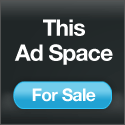





 11/08/2009 09:03:00 PM
11/08/2009 09:03:00 PM
 Ee Blog
Ee Blog
 Posted in
Posted in 



